Holonic Source DMX
Holon.ist can use the DMX protocol to connect to stage equipment, such as fixtures, projectors, hazers, wind machines, pyrotechnics and more.
Holonic Source DMX is free to use in non-commercial, personal, research or artistic projects. Contact us for enterprise licensing.
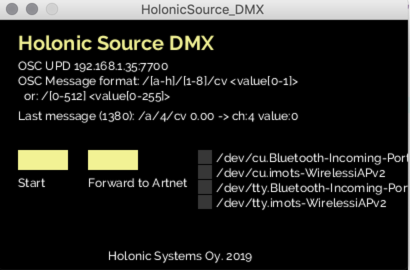
Holonic Source DMX is a Processing sketch. Download the latest version of the Processing application from processing.org. Download Holonic Source DMX, open and run it in Processing.
Holonic Source DMX supports Holon.ist OSC messages and Holonic automatic discovery. Processing is available for Windows, Linux and MacOS.
Holonic Source DMX can connect to Enttec DMX USB Pro Holonic Source DMX has been tested with and confirmed to work with the Enttec DMX USB Pro using serial over USB. Please note that Enttec Open DMX does not work at this time. Holonic Source DMX can also forward messages to the network using Artnet.
QLC+
Holon.ist and QLC+ integration.
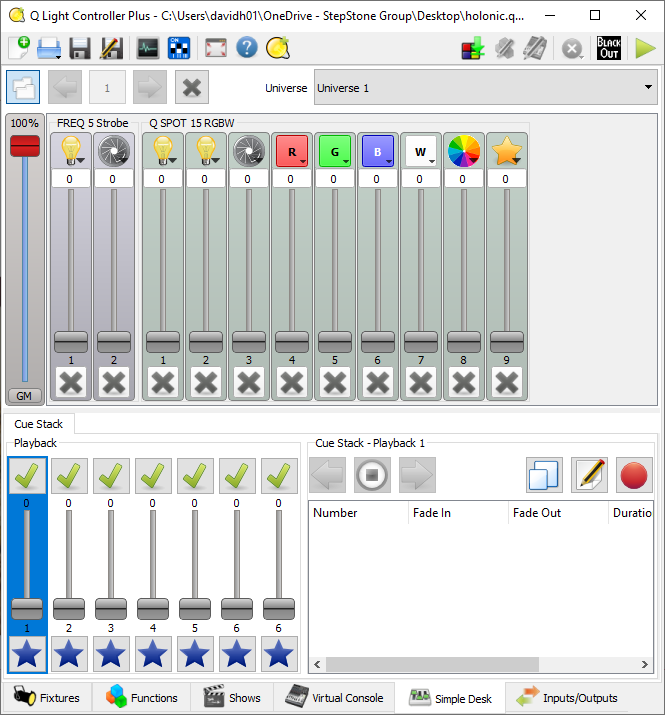
- Download the last version of QLC+ 4.x.
- Download the Holonic Systems – Holonic Source.qxi QLC+ Profile. Place it in the “profile” sub-folder, located in the QLC+ user folder. (See QLC+ F.A.Q. #4)
- Open QLC+
- Load the Holonic Source Template.qxw in QLC+.
- Enable the required OSC inputs in the “Inputs/Outputs” tab. Holon.ist uses this to communicate with QLC+.
- Enable “Holonic Systems – Holonic Source” in “Inputs/Outputs”, appearing under the ”Profile” tab
- Configure the rest of QLC+ as usual:
- Create a fixture and assign it to the selected channels.
- Configure outputs in the “Input/Outputs” tab.
- Map Holon.ist OSC channels to your fixtures:
- Select the “Virtual Console” tab.
- Stop QLC+ (right button in the toolbar). Right click any Holon.ist OSC channel/fader to open its properties.
- To assign fixtures, open “Level” and click “Switch to Level Mode”, then assign the Holon.ist OSC channel/fader to the desired fixture channel.
- Repeat the above steps as needed.
- Holon.ist mappings:
- Add a new OSC destination in Holon.ist, matching the IP and port configured in QLC+ OSC input.
- Create mappings and route signals to your fixtures.
- Press play in QLC+.



